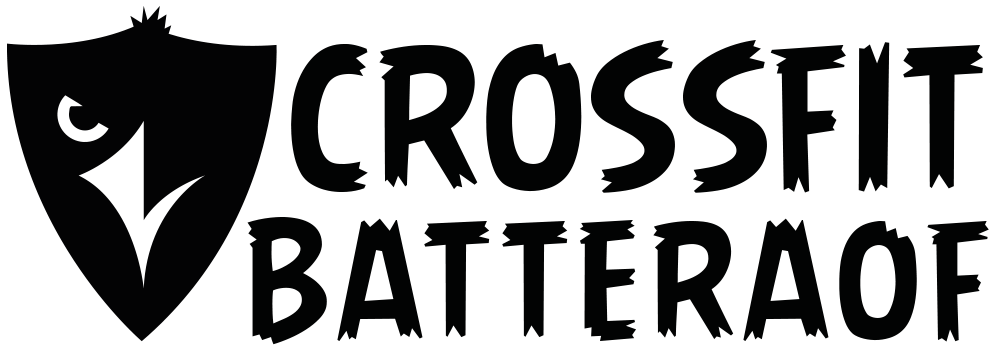Hope you are enjoying your Christmas present and playing around with Beyond the Whiteboard for the last 3 weeks! Let me explain some basics and go over how you log your workouts and you scaling results on Beyond the Whiteboard. It's crucial that you're putting in exactly what you did during the WODs, the more comprehensive and accurate the information you put in, the better it can help you (and us coaches!) track your progress.
Let’s get started!
• Log in to your Beyond the Whiteboard account either on your phone or desktop.
• Once you've logged in, your profile with your training calendar should come up. Click on 'Log' in the sub-menu on the upper left of your computer screen or the bottom of your phone screen (iPhone)
• From here, select 'Your Gym's WODs'. This will bring up all of the WODs that we have done at CrossFit Batteraof
NB: we have 4 different programming tracks. Box WODs / Powerlifting / Weightlifting / Gymnastics. Be sure you are looking at the correct track when you go to log your WOD!
One of the best things about CrossFit is it's universal scalability. We can modify the movements so to suit anyone's capabilities. This means that rarely all of you will be doing the exact same movements or weights in a class, so it is important that we account for that in Beyond the Whiteboard.
Let's say that you did this WOD in 7:05. The Rx weight was 45kg, but you scaled to 40kg. To log your results, you click on 'Log Result', which then brings up the workout. First, you need to adjust the weight that you used from 45 to 40 kg, press save, type in your time and click 'Modified' since it was scaled (if you used 45 kg, you would click 'As Prescribed'). The notes section can be used to point out anything that you noticed during the workout that you'd like to remember).
Now, let's say you need to scale a movement, instead of just a weight, i.e. ring rows instead of pull-ups, singles in place of double unders, what do you do then?
Bring up the WOD on your profile, click show more, and then click on the movement you want to adjust. Click in the 'Find Movement' search box and type in whatever movement you did for the workout. Click save, put in your rounds, mark it down as 'Modified' and you're good to go!
When logging a result, you'll have the option of choosing between "prescribed" or "modified". Your selection is important to maintaining the integrity and accuracy of our leaderboards and rankings.